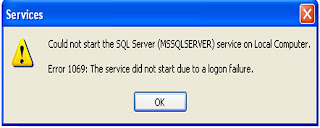This Article is written with English Language and Arabic language.
(هذا الموضوع كتب باللغتين العربية والإنجليزية)
First: English language
SQL SERVER 2005- Error 1069: The service did not start due to a logon failure.
This error happens when you restart Microsoft SQL Server or SQL Server Agent; the service could not start on local computer following by error message
(Error 1069: The service did not start due to a logon failure)
Due to
The password for the account is changed, but it is not changed in Microsoft SQL Server or SQL Server Agent.
To fix this problem
Following next steps:
1. Click on Start >> click on Control Panel >>double click on Administrative Tools >> double click on Services.
2. Right click on SQL Server (MSSQLServer) >> choose Properties >> click on Log On tab >> check on This account is taken current account & write Password and Confirm password >> click on OK.
Note: Account format is Domain\Username.
3. Right click on SQL Server Agent (MSSQLServer) >> choose Properties >> click on Log On tab >> check on This account is taken current account & write Password and Confirm password >> click on OK.
Note: Account format is Domain\Username.
4. Right click on SQL Server (MSSQLServer) >> choose Start >> then it will be start successfully.
5. Right click on SQL Server Agent (MSSQLServer) >> choose Start >> then it will be start successfully.
ثانياً: اللغة العربية
SQL SERVER 2005- Error 1069: The service did not start due to a logon failure.
يظهر هذا الخطأ عند إعادة تشغيل Microsoft SQL Server أو SQL Server Agent. الخدمات لاتستطيع البدأ علي الكمبيوتر المحلي متبعوه برسالة الخطأ التالية
(Error 1069: The service did not start due to a logon failure)
السبب
كلمة المرور للحساب الذي تستعمله قد تغيرت، ولكن لم تتغير في Microsoft SQL Server أو SQL Server Agent.
لحل هذه المشكلة
تتبع الخطوات التالية:
1. إضغط علي Start >> إضغط علي Control Panel >> إضغط مرتين علي Administrative Tools >> إضغط مرتين علي Services .
2. إضغط بالزر الأيمن للفارة علي SQL Server (MSSQLServer) >> إختر Properties >> إضغط علي Log On >> تأكد من أن This account تأخذ الحساب الحالي و أكتب كلمة المرور ثم أكد عليها >> ثم إختر OK .
ملاحظة: فورمات الحساب هي (Domain\Username)
3. إضغط بالزر الأيمن للفارة علي SQL Server Agent (MSSQLServer) >> إختر Properties >> إضغط علي Log On >> تأكد من أن This account تأخذ الحساب الحالي و أكتب كلمة المرور ثم أكد عليها >> ثم إختر OK .
ملاحظة: فورمات الحساب هي (Domain\Username)
4. إضغط بالزر الأيمن للفارة علي SQL Server (MSSQLServer) >> إختر Start >> سوف تتم العملية بنجاح.
5. إضغط بالزر الأيمن للفارة علي SQL Server Agent (MSSQLServer) >> إختر Start >> سوف تتم العملية بنجاح.