This error happens when you want to connect to another server, due to the instance name does not exist and that SQL Server is configure to allow remote connection; the SQL Server could not connect following by error message
To fix this problem
Following next steps:
1-Control panel >> double click on firewall windows >> Exceptions tab>> add port.
2-Make port for SQL:
Name:SQL
Port:1433
>>ok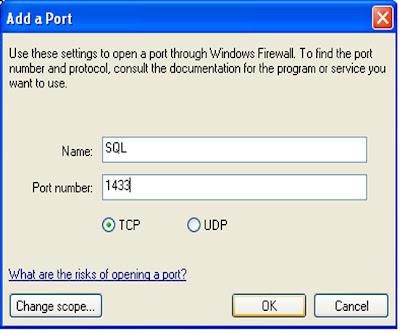
3-finally, a port appears.
Click ok.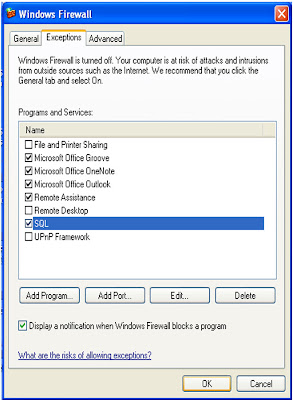
20 Oct 2009
SQL Server 2oo8: Error 1326
19 Oct 2009
re-creation table in sql server 2008
How can we save changes that require table re-creation in sql server 2008?
When you work on sql server 2008 at first time to create table then want to change the type of field or rename.. ,after that you want to save, that will following by error message
To fix this problem
Following next steps:
1.Tools>>Options 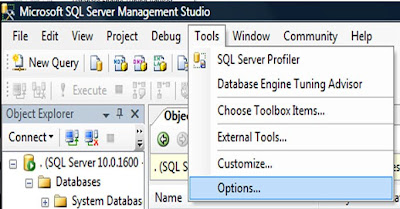
2.Designers>>click on Table and Database Designers>>unchecked prevent saving changes that require table re-creation >>ok
Then you can change anything entire the table
1 Oct 2009
Convert From SQL Server 2005 to SQL Server 2008
I had tried to attach database in SQL Server 2008 which I was created it in SQL Server 2005, but the error happened when I added the .mdf file followed by error message
Then I imported the database from SQL Server 2005 to SQL Server 2008 through SQL Server 2008 that it works.
To Convert From SQL Server 2005 to SQL Server 2008
Following next steps:
1. Start >> all programs >>Microsoft SQL Server 2008 >> import and export data(64-bit)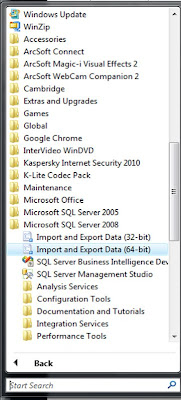
2. SQL Server Import and Export Wizard appears
Click next.
3. Choose a data source
•Data source: Select Microsoft OLEDB Provider for SQL Server.
•Server Name: write the name of source server.
•Authentication: choose Use SQL Server authentication, and write user name and password.
•Database: Select the database name.
Click next.
4.choose a destination
•Data source: Select SQL Server Native client 10.0.
•Server Name: write the name of destination server.
•Authentication: choose Use SQL Server authentication, and write user name and password.
•Database: Select the database name 
0r if you want to create a new database click on new.
Write the name of new database >>ok
Click next.
5.specify table or query
Click next.
6.select source tables and views
Click next.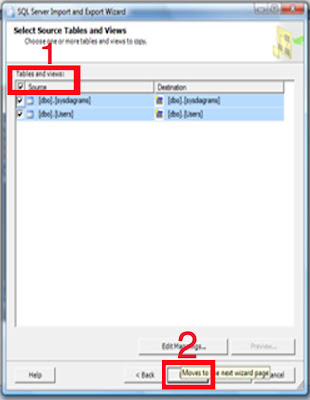
7. Save and run package
Select Run immediately >>click next.
8.to complete this wizard >>click finish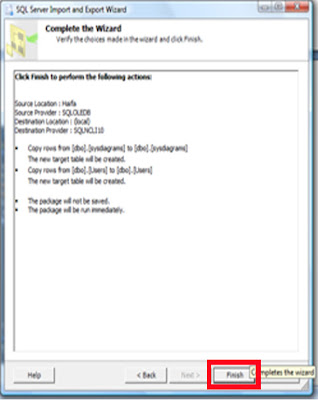
9.finally click on close
